How to simplify reimbursements with Employee Reimbursement Software
70% of small businesses still rely on manual reimbursement processes. This method is time-consuming and increases the risk of errors.
Processing takes forever, making things difficult for your leadership and finance team.
Learn how to optimize your spend management by tapping into employee reimbursement software.
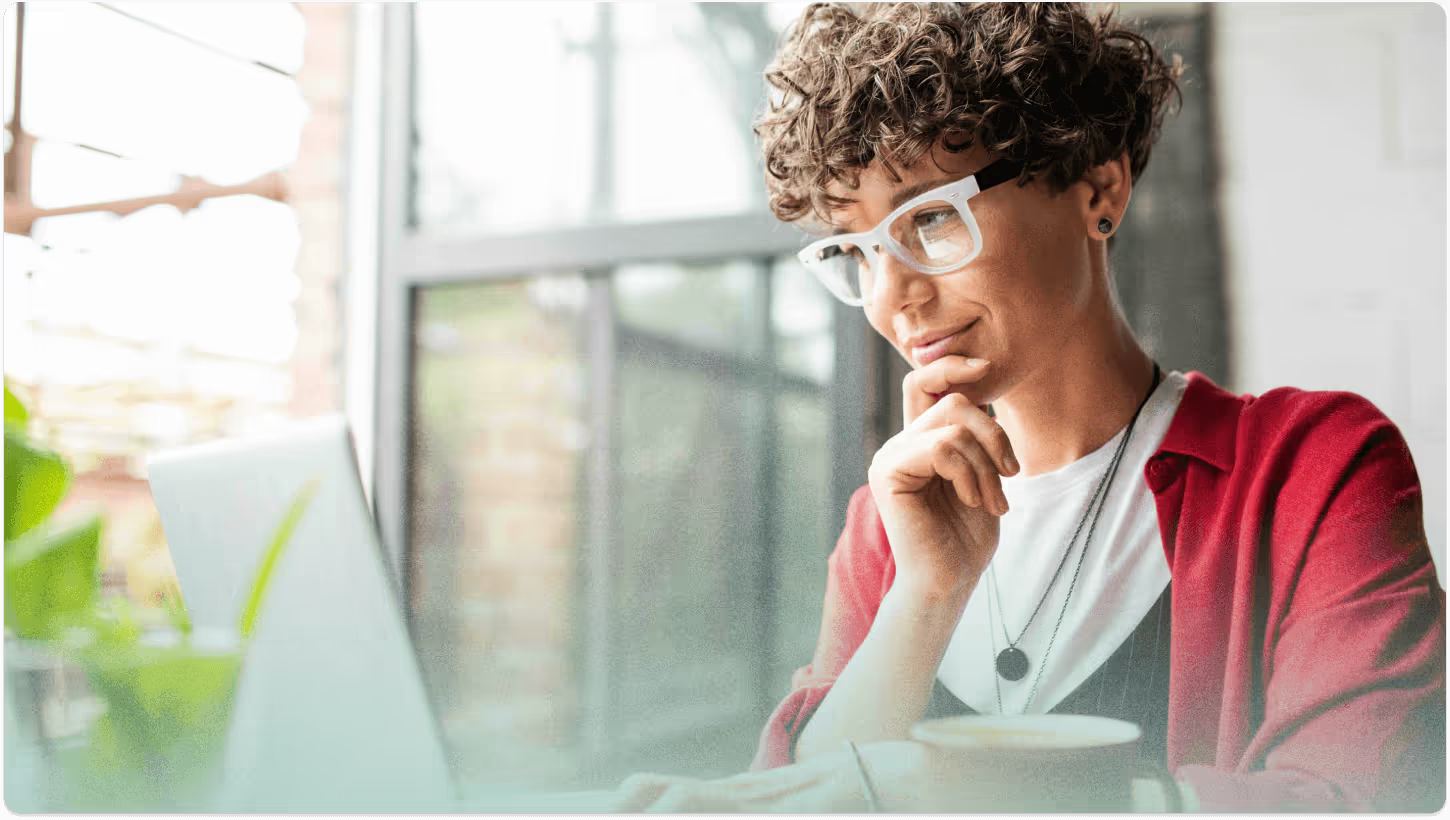
What are employee expenses?
Employee expenses are costs incurred by a team member. Common business expenses include travel, meals and entertainment, office supplies, professional development, and home office. Of course, this is just the most common, other expenses can be related to a specific project or task.
Typically, employees cover their own expenses out of pocket, which helps companies avoid issuing corporate cards to everyone.
Expense reimbursement — What businesses struggle with today
Like we mentioned earlier, smaller companies are still relying on manual reimbursement processes. Because of this, they don’t have access to real-time spending and don’t have automatic approval workflows. This can really slow down the process of getting employees their money back.
Likewise, detecting and preventing fraud and errors can be difficult when everything is done manually, as well as catching human errors. Plus accurate budgeting remains challenging without comprehensive expense data.
Ditch the spreadsheets and disparate emails and invest in software to handle it for you!

The best expense management software features
When looking for an expense management solution, it’s important to keep an eye out for the following features:
- Accounting Integration: Rather than operate in a million different tools, it’s wise to ensure your reimbursement software connects to your accounting software
- Expense Reporting: Opt for a solution that provides clear, insightful reports on your spending, helping you stay on top of your budget and financial health.
- Expense Tracking: Real-time expense reporting software lets you keep a close eye on your spending as it happens, making management a breeze.
- Customizable: Look for software that adapts to your unique expense policies and business needs, so it works the way you want it to.
- User-friendly: A clean, intuitive interface makes it easy for everyone to submit and manage expenses without headaches or confusion.
- Receipt Scanning: Auto-capture receipts with smart scanning technology to save time and ensure accuracy, so you can say goodbye to manual data entry.
- Mobile App: A handy mobile app lets you and your team handle expenses on the go, capturing receipts and submitting claims from anywhere.
Introducing Zeni Reimbursements – reimburse employees at lightning speed, absolutely free!
Zeni Reimbursements is the fastest way to request, approve, and receive reimbursements. All from one Dashboard. And it’s free!
Our product eliminates many of the stressful steps. This way, you and your team can get back to what’s important.
Our Favorite Reasons To Streamline Employee Reimbursements With Zeni Reimbursements
We’ve got a long list of benefits when it comes to streamlining employee reimbursements.
Here are our top five:
1. It’s Free
Subscriptions add up fast. Zeni Reimbursement is a free product to use, regardless of employee count. And no ACH costs. Check out more on our pricing page.
2. Faster payouts
Late payouts put strain on your team and decrease morale. Reimburse your employees with same-day ACH payouts.
3. Simplified process
Manual processes are often unclear and error-prone. AI helps automate employee reimbursements by creating a simple expense management system.
4. Custom approval flows
Not having the right people to approve reimbursements is frustrating. Customize and streamline your approval processes to how you want it. Single? multi-level? We got you.
5. No mental math
On a business trip in a different country? Don't worry about doing conversion calculations in your head—use automated foreign currency to US dollar conversion instead.
.webp)
Employee Reimbursement Software Deep Dive
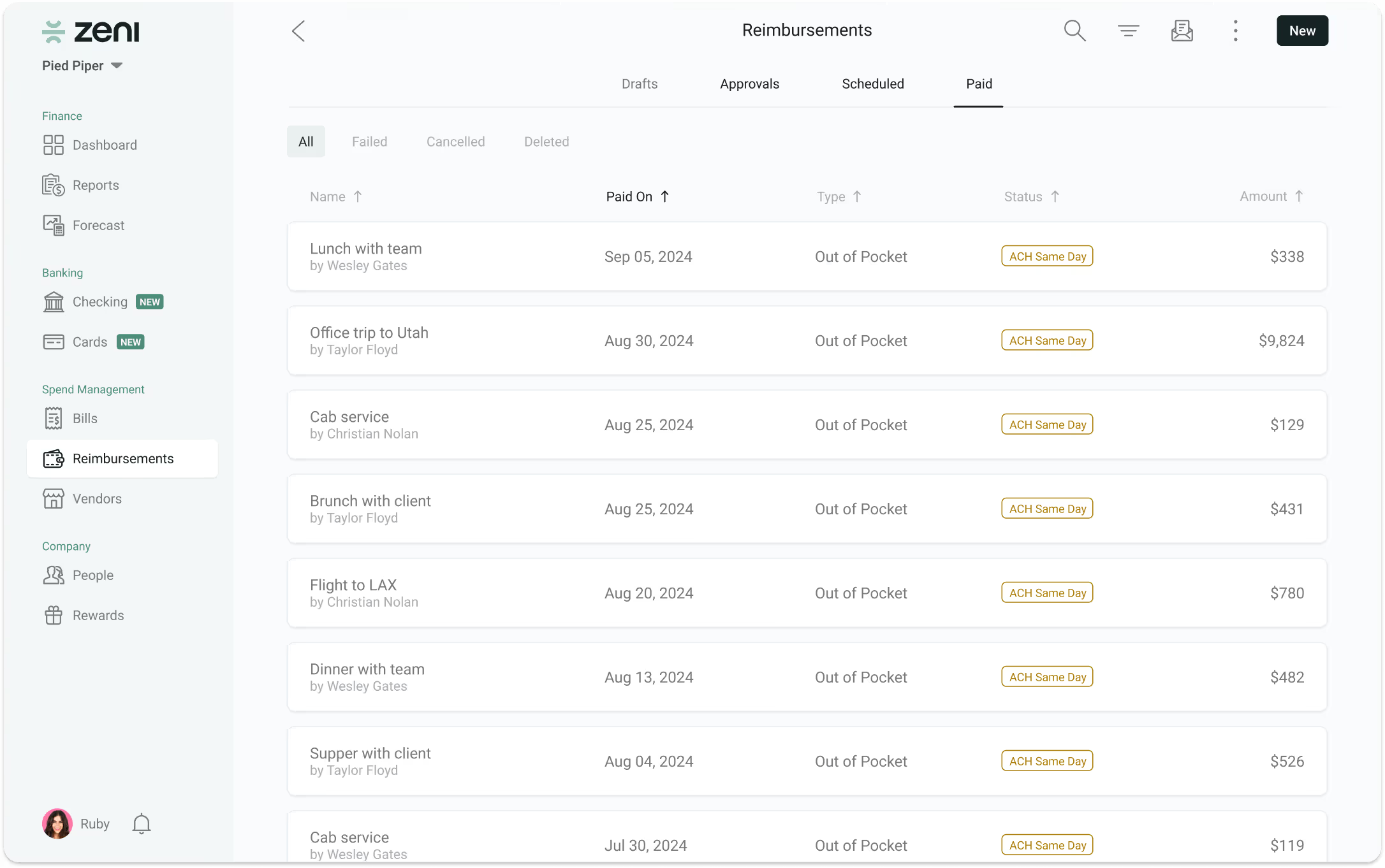
Reimbursing employees shouldn’t be a pain. Here’s how the expense management process works with Zeni.
Zeni Reimbursements Dashboard
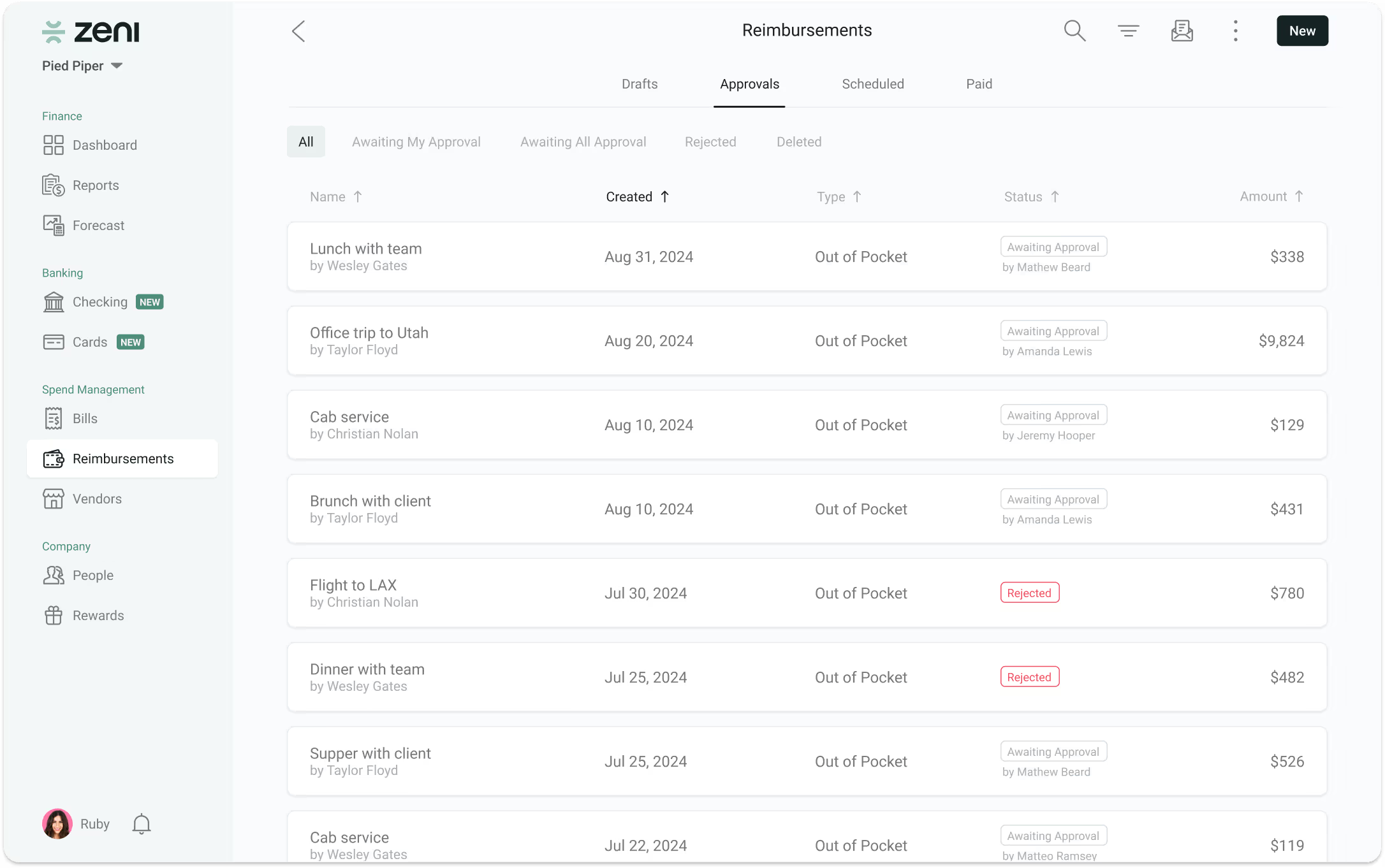
No need to bookmark a new website or download software to handle expenses. Simply access reimbursements directly from Zeni Dashboard on your computer or mobile device.
There are two views Zeni Dashboard offers: employee and founder.
Employee View
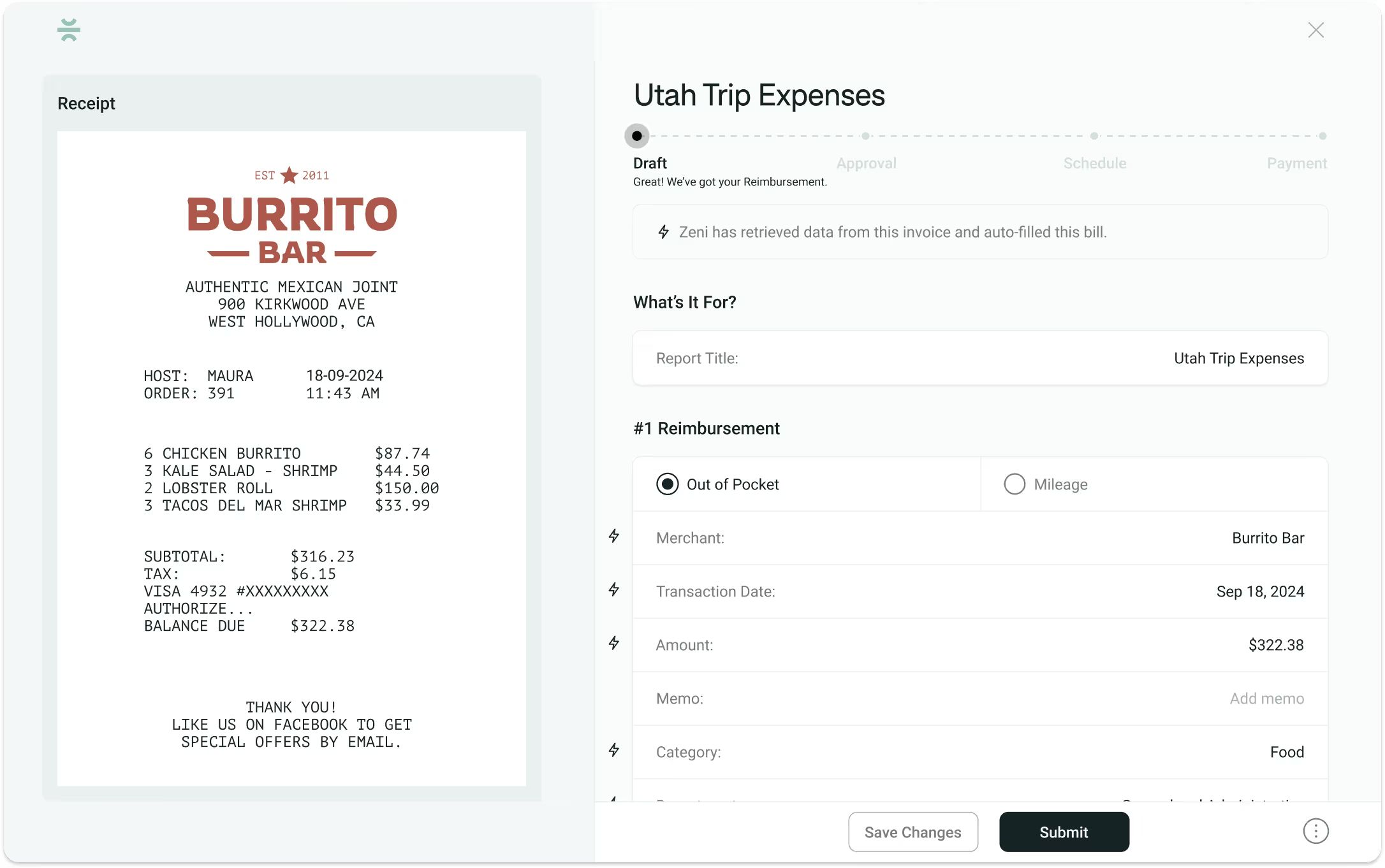
On your Dashboard, you’ll find everything from your drafts, approvals and rejections, and scheduled and paid reimbursements.
Founder View
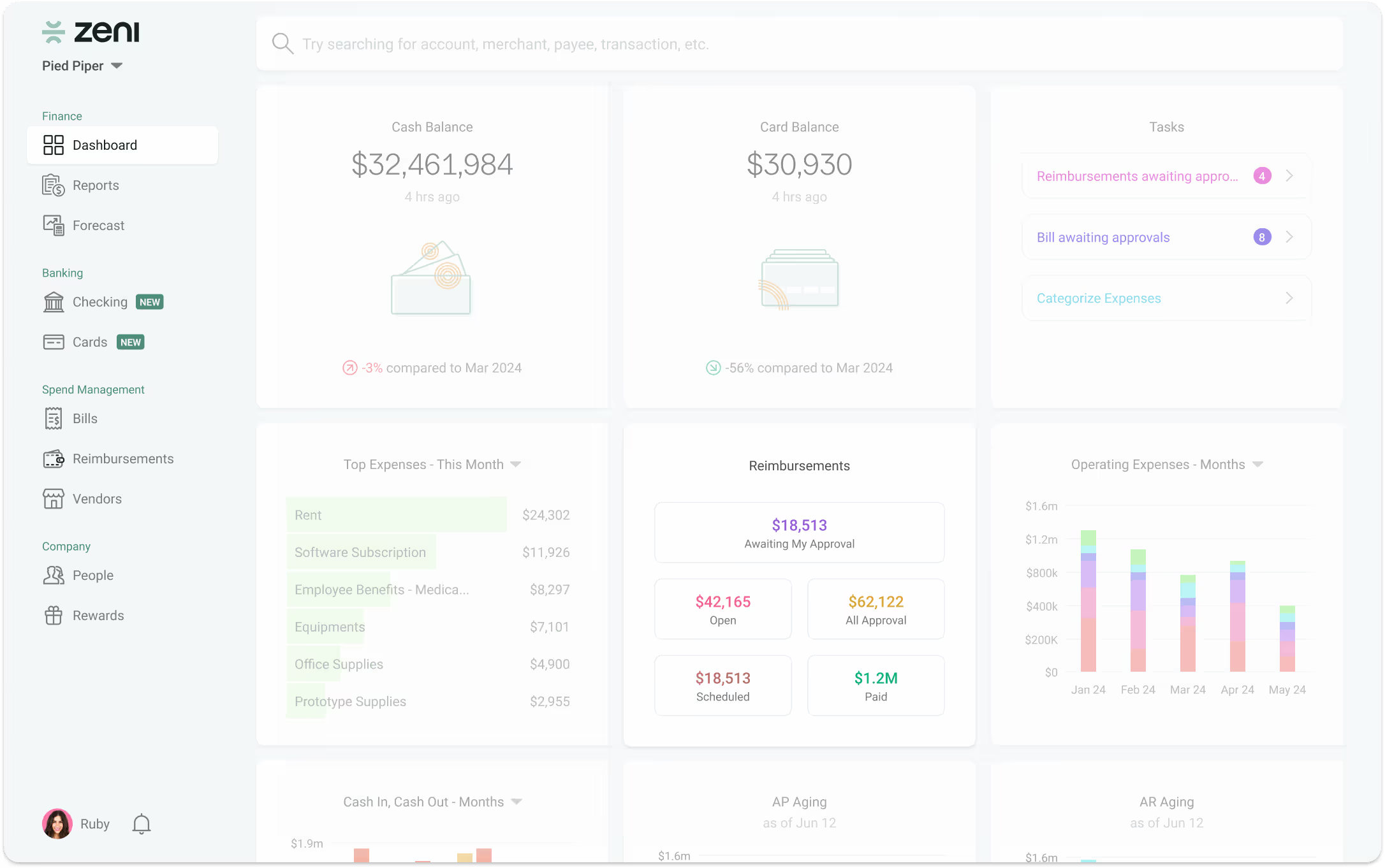
See everything employees can AND more.
As expenses are approved, all data and payments automatically connect back to your founder Dashboard so you can see your balances on your OpEx report in real-time.
This is important so you can understand where employees are spending most and better track department budgets.
Creating Rules — The Process
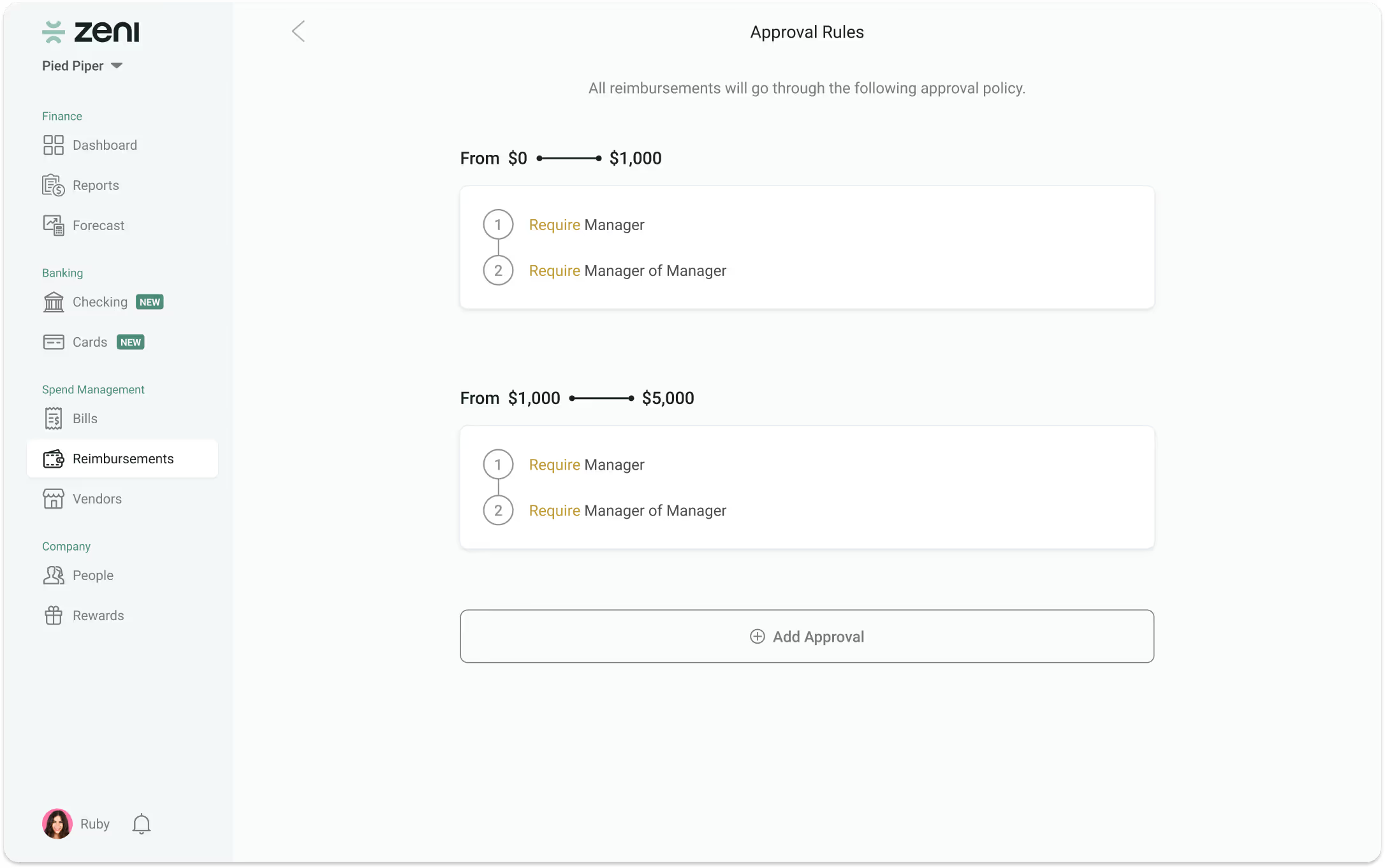
Regularly updating your expense policies to reflect current realities and making sure that these updates are effectively communicated to your team help prevent confusion and unnecessary delays in the approval process.
This involves revising spending limits, updating categories of reimbursable expenses, and adapting to new tax laws or company changes.
With Zeni Reimbursements, you can set up rules in the Dashboard to ensure that only eligible receipts are approved.
Requesting A Reimbursement – The Process
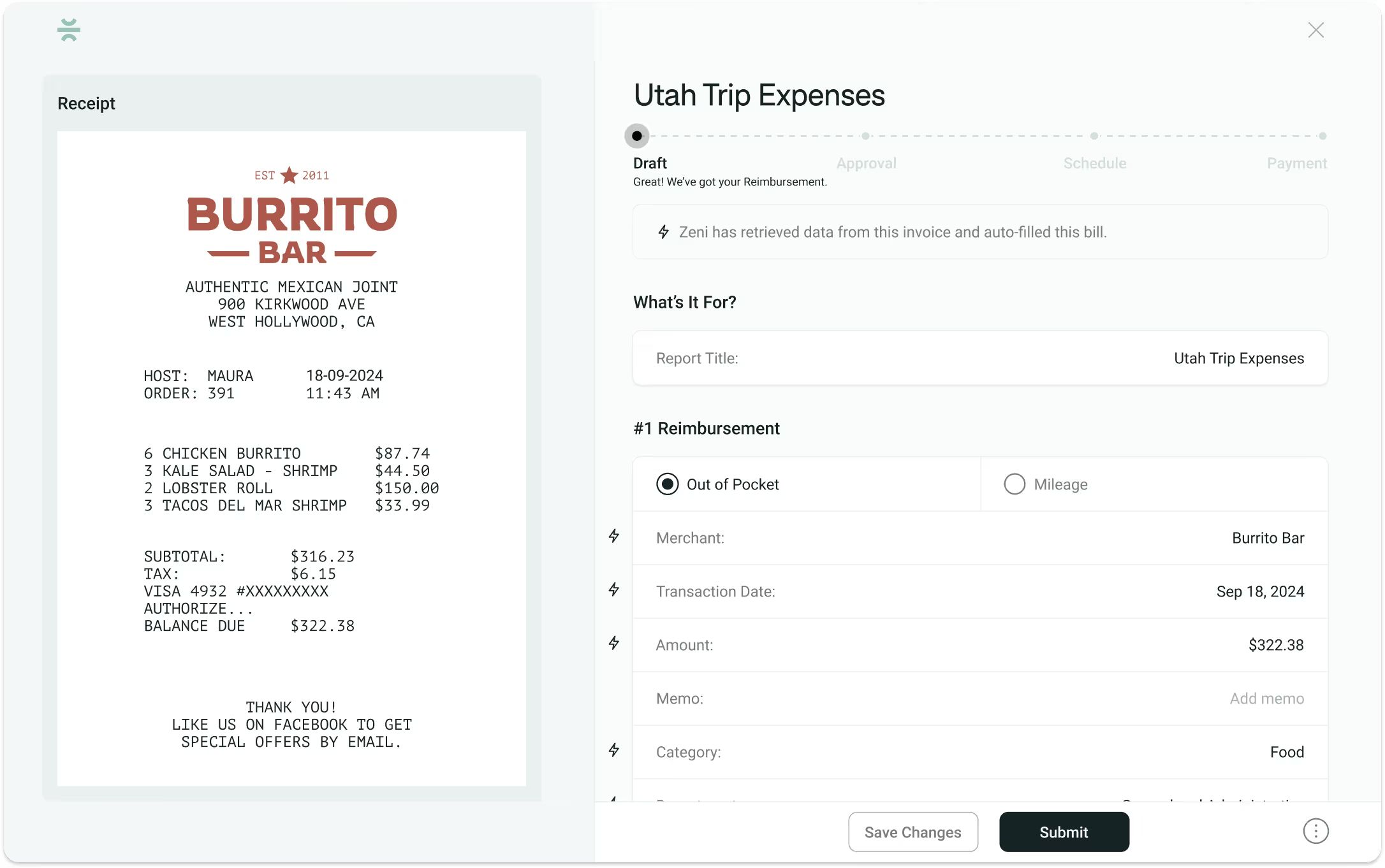
We made requesting a reimbursement easy—just three simple steps guaranteed to help your employees finish submitting in as little as two minutes.
Here’s how you request:
1. Upload a receipt(s)
Option 1 - Upload directly to dashboard
Whether you have a paper or email receipt, simply upload receipts and Zeni’s AI will read and autofill the required information for you.
That includes the merchant, transaction date, and amount. If you were on a work trip recently and have multiple receipts, you can upload your travel expenses in one go versus submitting separate reports.
This makes it quicker for you, and approvers can approve every receipt simultaneously.
Don’t worry, you can do it the old-fashioned way and skip autofill if you like to do it manually. We won’t judge.
Option 2 - Send an email
Send a picture of your receipt via email. Zeni Reimbursements will automatically add it as a draft so it’s ready for you to finalize when you login to your dashboard.
2. Enter additional details
Give your report name. Add the type of spending category it falls under. Identify the department you’re charging it to. Most importantly, include your bank details so the payable amount can be reimbursed back to you!
Adding a trip that includes car mileage? Our mileage tracking feature will automatically convert the miles you drove into the dollar amount your business owes you.
HOT TIP: Once you submit your bank details as an employee, you don’t need to complete this step again unless you need to change your banking information.
3. Review and submit
Take a look at your report one last time. Make sure there aren’t any errors. And then submit!
If you realize before you submit that you left out a receipt, no sweat. There’s an option to add another reimbursement before adding in your bank details.
Even if you submit your reimbursement and realize there was a mistake later, you have time to go back and make edits before approval. As soon as you make changes, your report will go back to the first approver.
Not quite ready to send it for approval? You can save it and come back later.
Approving A Reimbursement – The Process
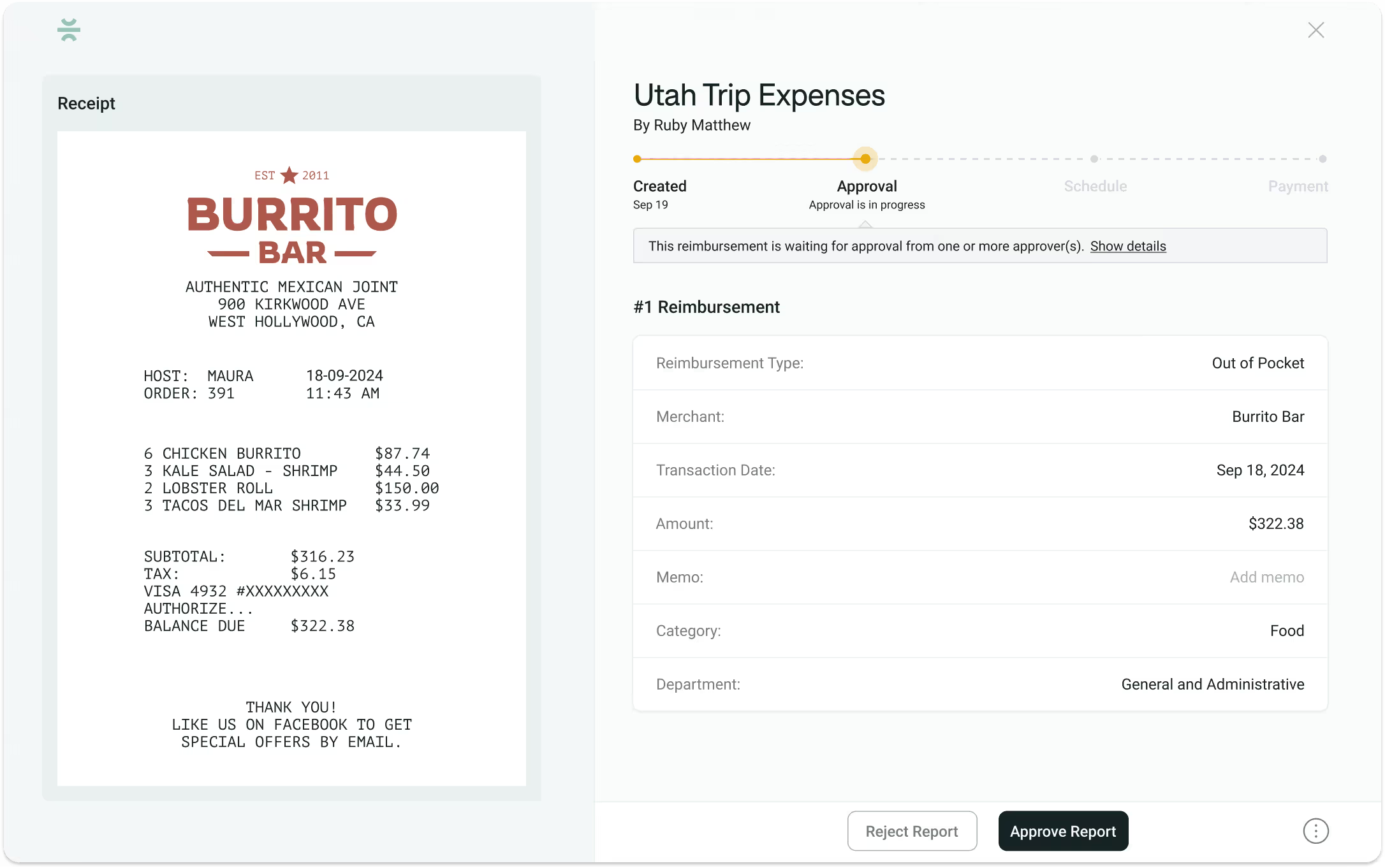
Ding, you’ve got mail! You’ll get an email notification whenever your team submits a reimbursement request, so you don’t have to wait for them to tell you.
Simple and fast. Your team is going to love you.
Here’s how to approve in the management platform:
1. Review reimbursement request
All approvers, whether there's one or ten, will receive an email when a team member submits a reimbursement request. It’ll list out all the details and even attach the invoice.
When you’re ready to approve, click on the link provided or go to your Zeni Dashboard.
Access the request on Zeni’s Dashboard and get the same information you received via email. If you’re not the first approver, you’ll see previous reviewers’ activity.
2. Approve or reject
Once you look at the request, simply press ‘Approve’ or ‘Reject.’ The program will automatically notify all approvers and the employee via email and update the reimbursements status on the Dashboard.
Whoever is next to approve in the process will now have access (unless you rejected it).
Receiving A Reimbursement – The Process
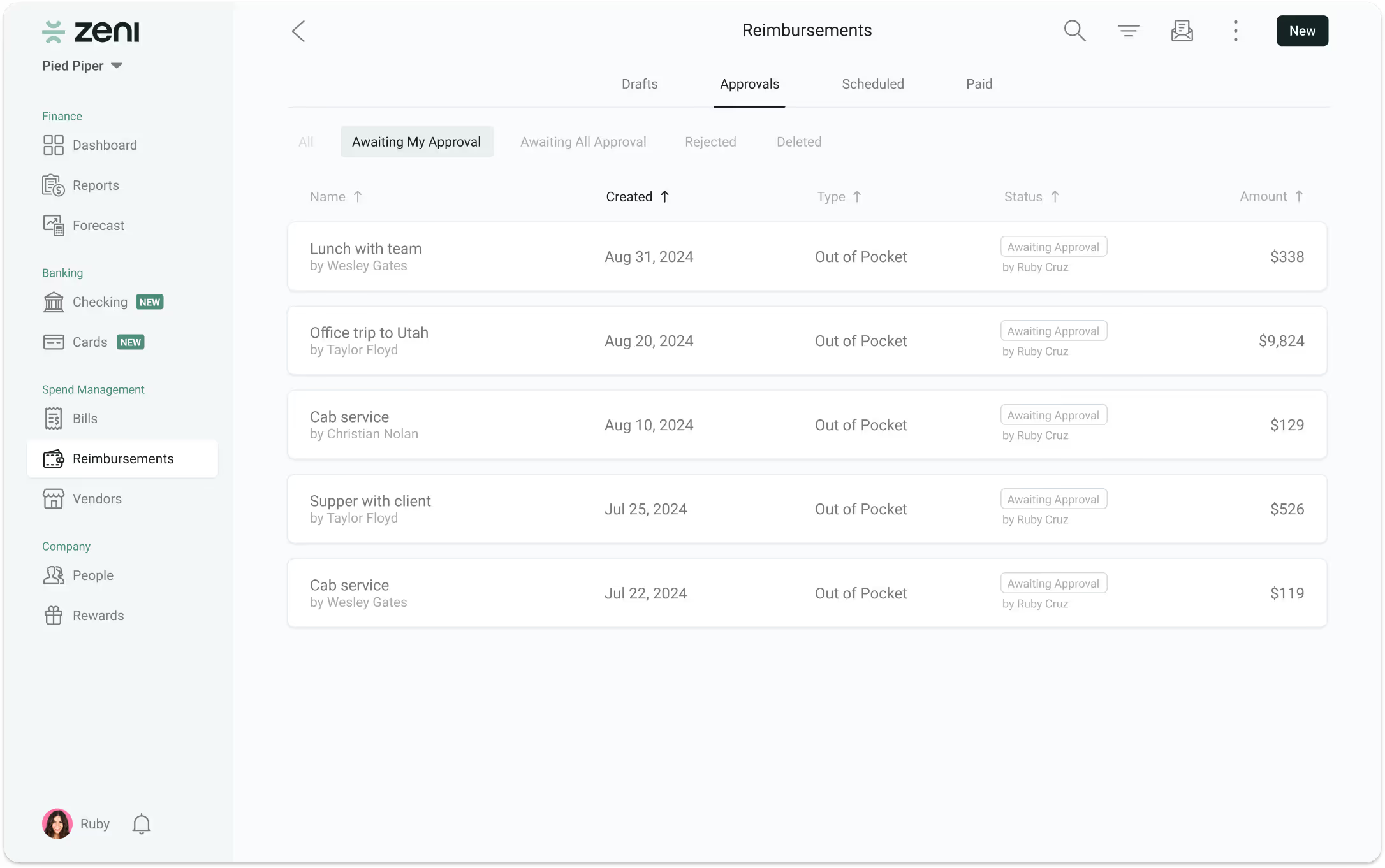
No need to question the status of your reimbursement request. Everything stays up to date on the Zeni Dashboard, and you’ll receive reminders via email until the end of the process.
Here’s the rundown of receiving a reimbursement:
1. Check the status in the Dashboard
Take a peek at the status of your request. Easily see who you’re waiting on for approval and if you have any rejected requests.
2. Receive an email when approved
As soon as the person assigned to approve your request completes it, you’ll receive an email.
The email will let you know who’s up next to approve. This is also reflected in your Dashboard.
3. Track same-day payment schedule
Once everything is approved, your reimbursement is sent via same-day ACH. You can keep an eye on your payment thanks to our expense tracking software.

Get Started Using Automated Employee Reimbursement
Employee reimbursements aren't something that should be half-baked. It can leave your team feeling demotivated and damage trust. Plus, it puts your finances in danger if there are any errors.
Leveraging an employee reimbursement system can simplify and streamline your company's expenses. And with Zeni Reimbursements, you don’t need to pay another subscription. We offer this product for free.
We’re a startup that knows startups' pain points. The struggles you are experiencing, we have experienced. Get to know a little more about our employee reimbursement services and how we can give you back your precious time to work on what matters most.
If you're ready to get started, book a demo or 1-1 call with us here, and we'll get you set up streamlining your expenses.
FAQs
Zeni supports 160 currencies.
.avif)


.avif)






.avif)

.avif)


